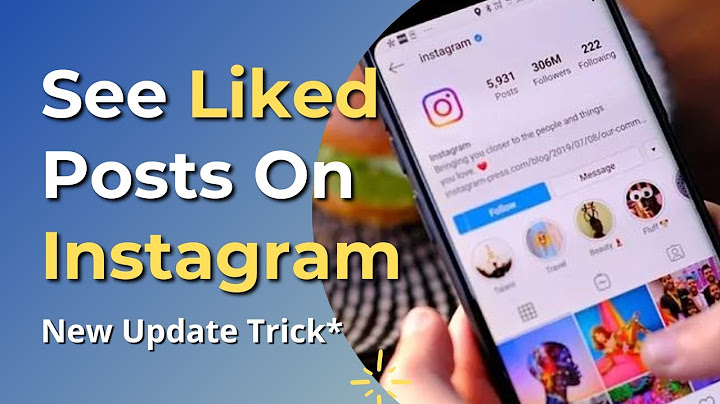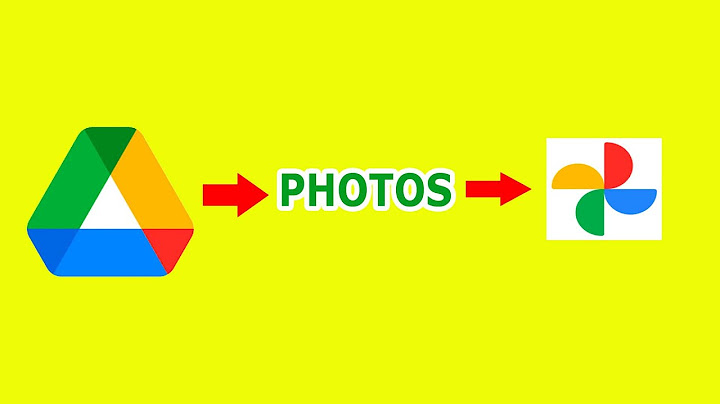Show Michael Simon/IDG
We all know how easy it is to share photos with friends and family who also use Apple Photos. But when you throw an Android or PC user into the mix, things get a little more complicated. Since they won’t be able to view an iCloud Shared Album, you’ll need to take a few extra steps to be sure they can see your photos. There are a couple of issues at play here. First, of course, is that they don’t have an iPhone so they can’t use Apple Photos. The other issue stems from the format Apple uses on newer iPhones. Since iOS 11, Apple has used HEIF (High Efficiency Image File Format) for photos and HEVC (High Efficiency Video Coding) for videos since they take up less space. It’s not a proprietary format, but it’s also not nearly as ubiquitous as JPEG, so some devices and apps won’t be able to read it. But there are ways to ensure they will. The first thing you can do is change the way photos are handled and shared. HEIF and HEVC are turned on by default, but you can switch to more standard formats.  IDG 1, Head over to Settings and scroll down to the “Camera” tab. Then tap “Formats” and switch to “Most Compatible” to shoot all photos and videos in the widely used JPEG and H.264 formats, respectively. The quality of the images won’t change, only the size of them. 2. You can also make sure shared images will send in the most compatible format, a necessary step before sharing using the methods below. Back out of the “Camera” tab in Settings and tap on “Photos,” scroll down to the bottom of the page to the “Transfer to Mac or PC” tab. Tap “Automatic” to make sure photos and videos you send will be sent using JPEG and H.264 formats. Now that you know the format is readable, you have several options for sharing. You can go to the Mail app, long-press, and swipe to “Insert Photo or Video,” select the Photos icon in Messages, or use any other app that allows attachments. Or if you want to stick with the Photos app, you can share images and videos using the sharing menu. Just select the photos or videos that you want to send, tap the share icon in the bottom-left corner, and choose the app that you want to use to share. Just note, images texted to Android phones might be very low resolution due to compression.  IDG You also have the option to send an iCloud link via Mail or Messages. Simply select the photos you want to send, tap the share icon, and pick the app you want to use, whether its Messages, Mail, Outlook, WhatsApp, or whatever app you’d like to use. You can select as many images as you’d like, but keep in mind that the service you’re using might have a size cap. Also, texting pictures and videos to an Android phone might result in major compression depending on the app and carrier. However, your best bet for sharing pictures and videos outside of the Apple ecosystem is Google Photos. It’s a free app that you can download in the App Store, and it’ll sync all of the photos on your iPhone. You can store as many as you want for free now, but as of June 1, uploads will count toward your 15GB Google Drive storage allotment. But that should be plenty since Google Photos gives you the option to store your photos in “High Quality,” which are compressed to a max of 16MP but are still quite good.  IDG Once you’ve got your photos synced, sharing is a snap. Like’s Apple’s Photos app, you can select and send individual photos and videos either through a messaging app or cloud link, or you can send pics directly in the app like you would an iMessage. Just use the Share in Google Photos tab, select a contact (they’ll only appear if they have a Gmail address and are using Google Photos as well), and drop them a line. You can also opt to share an album by inviting people to view and contribute to it. Head over to an album or create a new one, tap the menu in the top right corner, and select Share. Just like when you share an individual image, you’ll see a list of contacts to choose from. Pick the ones you want and you’ll now all be able to view photos as they’re added, and anyone invited will be able to contribute to the album as well using the Google Photos app on their Android phone or the Google Photos site on their PC. It’ll stay synced and if you opt for automatic updates, will add photos of people as soon as they’re snapped.  Michael Simon has been covering Apple since the iPod was the iWalk. His obsession with technology goes back to his first PC—the IBM Thinkpad with the lift-up keyboard for swapping out the drive. He's still waiting for that to come back in style tbh. What is the easiest way to share photos between iPhone and Android?Here's the process for transferring photos from iPhone to Android with the Google Drive app:. Download the Google Drive app on your iPhone.. Sign in to Drive with your Google account.. Tap on Add.. Hit Upload.. Select the photos you want to transfer.. Tap Upload and wait for the transfer to complete (you'll want Wifi for this). Can you share a photo album between iPhone and Android?Can Android phones access iCloud photos, videos, and albums? Yes, if you use an iCloud Link. Here's how to share pictures with Android users. The iCloud Photo Library lets you view and share all your photos and videos on every Apple device you own.
Can I AirDrop from Android to iPhone?Can you AirDrop from an Android to an iPhone? The answer is Yes – and the tool is AirDroid Personal. Its Nearby Share feature makes it a one-click job to AirDrop Android to iPhone.
How can I send photos from Samsung to iPhone?Once both the devices are paired, you can go to the Gallery or Photos app on your Samsung and select the photos you wish to move. Step 5: Tap on the share icon and select Bluetooth/WiFi Direct from the available options. Select the paired iPhone and accept the incoming data on it to start the transfer process.
|

Related Posts
Advertising
LATEST NEWS
Advertising
Populer
Advertising
About

Copyright © 2024 kemunculan Inc.