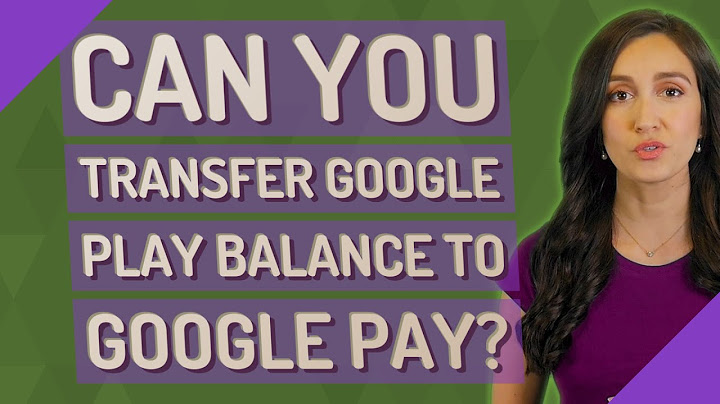PayPal is a very popular and versatile digital wallet that can be used in numerous ways to send and receive money from anywhere in the world and just like PayPal, Apple Pay is also a digital wallet used to make payments anywhere that supports the digital wallet. Since both digital wallets can be used to make payments, there’s a misconception about adding PayPal as a payment method on Apple Pay and if this is possible. This leads us to ask if PayPal can be added as a payment method on Apple Pay. Show Although PayPal can be added as a payment method in your Apple ID payment options, it cannot be added to Apple Pay. Adding PayPal to your Apple ID payment options automatically makes it seem like you’ve added PayPal to your Apple Pay, hence why the misconception about PayPal and Apple Pay. In this article, I’ll provide in-depth knowledge of how you can add PayPal to your Apple ID payment options to make it seem like you’ve added your PayPal to Apple Pay, and also discuss how you can use this to make payments anywhere you want.  You cannot add PayPal to your Apple Pay as both applications are digital wallets, serving the same purpose, which is to make payments, send money and receive money. Hence, this means you can’t add PayPal to your iPhone to make contactless Apple Pay payments. However, this doesn’t mean you can’t use PayPal on your Apple device at all, or you can’t make payments using PayPal on your Apple device. In fact, you can add your PayPal account to your Apple ID as a method of payment as Apple now provides the option to use PayPal as a default payment method for making purchases. This will allow you to make purchases easily through your PayPal account using your Apple device(s). This also means you can use PayPal’s one-touch payment when you link PayPal to your Apple ID and make it your default payment method. Just in case you don’t know what the one-touch feature is on PayPal, the one-touch allows users to make payments without needing to log in to their PayPal account. So if you have your PayPal account linked to your Apple ID, you can make purchases without needing to log in to your PayPal account. How To Add Paypal To Apple Pay As discussed, since you can’t add your PayPal account to Apple Pay, you’d rather link the PayPal account to your Apple ID. Doing this automatically adds PayPal as a payment method for your purchases just like Apple Pay. Here are the steps to link your PayPal account with your Apple ID: On iPhone And iPad:Step 1: Head To “Settings”:Unlock your phone and head to your device’s settings. You’ll be welcomed with a series of options, with your name and Apple ID at the very top of the list. Step 2: Tap On Your Name:This is the very first option at the top of your settings page. You’ll see your profile picture or initials by the side of the name, and “Apple ID, iCloud, iTunes & App Store” written under your name. Tap on it. Step 3: Tap On “Payments & Shipping”On the Apple ID page, click on payment and shipping. You’ll be directed to your Apple payment and shipping page where you can edit your payment and shipping details. Step 4: Tap On Your Existing Payment MethodOn the payment and shipping screen, tap on your existing payment method if you’ve added one before. If you’ve not, tap on “Add Payment Method”. You’ll be directed to the payment type screen. Step 5: Select “PayPal”On the payment type screen, you’ll see various payment methods that you can add to your Apple ID, PayPal included. Click on PayPal. Step 6: Input Your First Name And Last Name, Then Sign In.On this particular page, you’ll be asked to input your first name and last name. When you’re done, tap on sign in to PayPal. Step 7: Follow The On-Screen Instructions.Follow the on-screen instructions to sign in to your PayPal account and agree to the “terms and conditions”. Once you’re done you’ll be signed in to your PayPal account and have linked your PayPal account to your Apple ID’s payment method. On Mac And PC Using Itunes: Step 1: Open iTunes On Your Macbook Or PcTo access your Apple account settings, you’ll need to open iTunes on your PC or MacBook. Step 2: Click On “Account”You’ll find this in the menu bar at the top of your screen, click on it, you’ll find all of your account settings and details. Step 3: Click On “View My Account”You’ll need to enter your Apple ID, input it then you’ll be shown your account details Step 4: Click On “Edit” On The Right Side Of “Payment Type”Since you want to change your payment type to PayPal, you’ll need to edit the payment type of your account. Step 5: Enter Your Preferred Payment Method- PaypalOn the options, choose PayPal instead of Visa, MasterCard, etc. Step 6: Click DoneWhen you’re done setting up your PayPal and linking it to your Apple ID, click done at the bottom right corner of the page. On The Web: Step 1: Go To Apple’s WebsiteHead over to appleid.apple.com to access your Apple account. Here’s where you’ll change your payment method to PayPal. Step 2: Log InTo log in, you’ll be prompted to input your Apple ID and your password. After entering your Apple ID and password you’ll be directed to your Apple ID home page. Step 3: Scroll Down To Payments And ShippingYou’ll need to scroll down to payments and shipping as it’s found at the bottom part of your account’s homepage. Step 4: Choose “Edit”You’ll find this on the right-hand side of the page. Click on it to edit and change your payment options. Step 5: Click “Select Payment Method”When you click on the select payment method, you’ll be welcomed with a number of payment options on the list. Choose your preferred payment method, which is PayPal. Step 6: Click On SaveClick on save to save your new payment method. After doing this, you’ll be able to use PayPal as your payment option. After following the above steps, you’ll be able to make payments with your iPhone, or IPad using PayPal’s “one-touch” feature. How To Pay With PayPal On Your iPhone Or iPad Now that you have PayPal linked to your Apple ID, you can make your payments online by adding your Apple Pay as a payment method. For instance, if you want to pay for an online subscription, you can use your PayPal account linked to your Apple ID. All you need to do is to add Apple Pay as the payment method. Whenever a payment is made through your Apple Pay, it’ll be redirected to your PayPal account where the payment will be processed and completed successfully. You can also use this payment method to make purchases on AppStore, iTunes Store, Apple Music, etc. |

Related Posts
Advertising
LATEST NEWS
Advertising
Populer
Advertising
About

Copyright © 2024 kemunculan Inc.