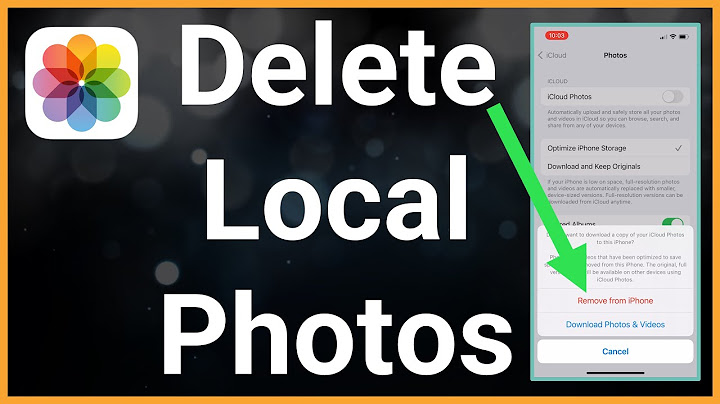Show
Backing up files with Google Photos can free up space on your device’s storage. If you don’t need certain images and videos on your phone, you can remove them and they still will remain on your Photos account. However, it’s not as easy as simply deleting the image from the storage. Since the two libraries are synced, removing the file from the device may automatically remove it from the Cloud. You should follow particular steps to delete the file from the device. This article will explain how to remove items from the device only, leaving them on Google Photos. Delete All Copies from Your DeviceThe first method will remove all images that you’ve safely backed up in your Google Photos. This way you’ll free up plenty of space and won’t have to worry about accidentally losing images that you didn’t back up. If you want to delete all images and videos from the device already on your Google account, follow these steps:
When the process is finished, you can see all the backed-up images on your Google Photos mobile app. You can also open your Google Photos library on your computer’s browser. You can double-check if there are some items that you don’t want to delete. In this case, you need to cancel the process and proceed to the second method to delete only individual images. Unfortunately, there’s no way to choose only a handful of images that will stay on the device while deleting everything else. You need to do the entire process manually. Manually Select All Images to Remove from the DeviceIf you don’t want to remove all images that you’ve backed up in your Google Drive, you need to manually delete them. You can do this from the app.
This way the image will only stay on the Cloud, but it will be deleted from the device. Returning the Images to DeviceIf you ever want to return the images back to the device, the process is fairly easy.
This way you’ll download the image to your device and you can access it both from the device’s storage or Google Photos app. Use the same method from above to remove it from the device once again. What Happens After You Delete Files from the DeviceThere are several things you should keep in mind before you remove items from your device. First of all, you won’t be able to access the Cloud if you aren’t connected to the internet. Therefore, if you’re offline and you want to see an image or a video from your Google Photos, you won’t be able to do it. Also, your device’s integrated Gallery app won’t display any of the images backed up with Google Photos. You need to have the app on your device and to be logged in to your account. On the other hand, you’ll still be able to see everything that you’ve removed on both the app or from your internet browser. You can still share those files, edit and organize them, and move them to different albums. Keep Copies Whenever PossibleThanks to the Google Photos app, you don’t have to worry about filling your device storage with images and videos. With a few simple steps, you can clean up the device while still owning all that media on your Google account. Of course, it’s always better to keep the files in several places. If you have enough storage, there’s no reason not to leave those files where they are. You never know what might happen, and losing important pictures or memories can always be hard. It’s recommended to keep double copies of important files whenever possible. Do you do this? Share your experiences in the comments section below. Google Earth Not Loading - What To DoRead Next  How do I delete photos from my phone but not Google Photos?This works for Android users.. Find and tap on the Settings application on your Android device.. Go to Apps, then select Google Photos.. Find the setting called Permissions. Under this setting, toggle the button to turn off the storage option.. Follow Method 1 or 2 to delete the photos that are already on Google Photos.. Can you delete photos from camera roll but keep in Google Photos?Photos and videos older than 30 days can be deleted, but they'll still be backed up in your Google Photos library. Important: Before you delete your photos, make sure that they're backed up. Learn how to back up photos.
Will my photos stay on Google Photos if deleted from phone?What happens when you remove photos & videos from your phone. If you remove copies of photos and videos on your Android device, they're now deleted but, you still can: See your photos and videos, including the ones you just removed, in the Google Photos app and photos.google.com.
When I delete a photo does it delete from Google Photos?Sync means your photo library stays consistent across all devices you sign in to your account with Google Photos. For example, deleting a photo from one device will delete it everywhere, and editing that on the web will edit it on the original device.
|

Related Posts
Advertising
LATEST NEWS
Advertising
Populer
Advertising
About

Copyright © 2024 kemunculan Inc.