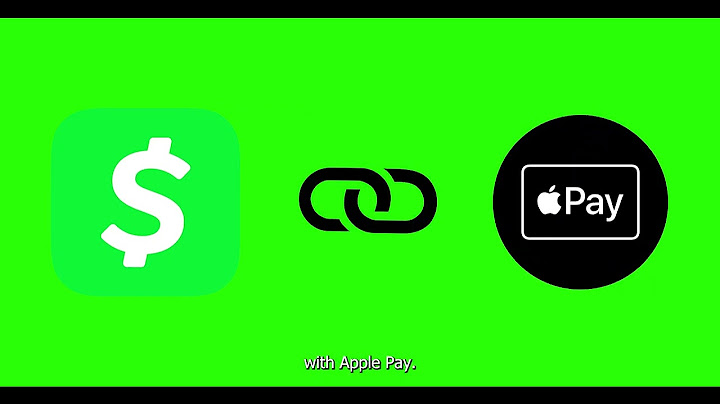If you send emails to a group of people who don't know each other, you might like to learn how to send an email to multiple recipients without them knowing. Show
Keeping a recipient’s email address hidden or private is commonly known as emailing to ‘undisclosed recipients’. A good example could be when you are sending your clients a company newsletter or invites to a company event. If they don’t know each other you could upset a few people if you share their private email information without their prior agreement. How to send an email without showing recipients email addressesIn this post I'm going to share with you how to send an email to multiple recipients without them knowing so you don't upset anyone by sharing their private information with all of the recipients of your email. I hear way too often from people telling me that they've failed to hide email addresses and they've upset a few people, and I don't want it to be you! Creating an email for undisclosed recipientsSo, let's cover how to send a Bcc email and what to do when we are creating a new mail message to send to undisclosed recipients. What you want avoid is copying and pasting everybody's email addresses into the To field or the Cc field because when people receive the message they can actually see all the email addresses that have been popped into either of these fields. What we need to do is enter the email addresses into the Bcc field. However, this field isn’t always visible in a new message form. Sending to Undisclosed Recipients in OutlookBcc stands for ‘Blind Courtesy Copy’ although, some people call it 'Blind Carbon Copy’. I think the “blind” bit is the bit that we're kind of focusing on here. This is the area where you will enter the email addresses for the recipients of your message. To add the Bcc field to a message form in Outlook follow the steps below. Step 1: Start a new message and then click the Options tab. From the Show Fields group click the Bcc button.
Note: you only need to do this once and the Bcc field will remain on for all new messages. Step 2: Insert only your own email address into the To field. A lot of people do this so that when people receive the message, it will only show your email address and of course, it's come from you anyway, so it's no big deal, right? Another thing to consider is if you send an email with only Bcc addresses and nothing in the To field, your email may be marked as Spam and not make it to the recipient. Step 3: Now insert the email address for your undisclosed recipients into the Bcc field. Step 4: Type your Subject heading and the body of the message. Include any attachments, and don’t forget to Spell Check.
Step 5: Click Send. Optional: If this was an agenda of some kind and people did need to actually want to see who was going be there, it would be fine to add these people’s names into the message body. Their private email information is still safe, only their names are shared. Can Bcc Recipients see each other?Can Bcc Recipients see each other? No, they will only see the names that were placed in the To or Cc fields, not the Bcc field. The image below is an example of what the recipients see when they receive the message in Outlook. You will notice that there are no email addresses shown other than Anne’s name in the To field. The email addresses that had been placed in the Bcc field are not shown.
Inserting Gmail Undisclosed RecipientsIf you use Gmail follow the steps below. Step 1: Compose a new message and then click Bcc (top right of the New Message form) to add the Bcc field to the form.
Step 2: Insert only your own email address into the To field. This ensures that when people receive the message, it will only show your email address. Step 3: Now insert the email address for your undisclosed recipients into the Bcc field.
Step 4: Type your Subject heading. You may find that as you type the Subject, the recipients will be hidden. Just click the Bcc button to view the undisclosed recipients details once again.
Step 5: Add the body of the message. Include any attachments, and don’t forget to Spell Check. Step 6: Click Send. Below is an example of what the recipients see when they receive the message in Gmail. You will notice that there are no email addresses shown other than Anne’s name in the To field. The email addresses that had been placed in the Bcc field are not shown.
As you can see, there is no way that others can see the email addresses that were placed in the Bcc field. All they see is the address of the Sender, in this case Anne’s email address. Can a recipient in the Bcc ‘Reply to All’?You may be wondering what happens if one of the undisclosed recipients’ hits "Reply all". When you mouse over the “Reply All” option in Outlook, the screen tip tells you that Reply All will ‘Reply to the sender and all other recipients of this message’.
Microsoft's answer to this question is that Reply All will only reply to the original Sender and the e-mail addresses in the To and Cc fields, not the Bcc fields. Gmail Help tells us the same. “Undisclosed recipients can only reply to who they can "see". Blind Carbon Copy (Bcc:) is designed to hide all recipients except those in To: or Cc:, so Reply All would only go to those, plus the original sender”. Sending to Undisclosed Recipients keeps everyone safeFollowing the steps above is going to keep you safe and it’s going to keep your recipient’s information safe, AND it looks very professional as well when people can see that you are actually protecting their private information. In fact, what I would suggest you do is maybe leave the Bcc field turned on in your message form. It may act as a reminder to ask yourself, “should I actually be using the Bcc field?”. Better safe than sorry, right? So, remember, placing email addresses in the Bcc field is an excellent way to make sure that the email addresses of all of the recipients are kept private AND everyone remains happy. Was this blog helpful? Let us know in the Comments below. InstructionsSending to Undisclosed Recipients in Outlook
Inserting Gmail Undisclosed Recipients
NotesWhat you want avoid is copying and pasting everybody's email addresses into the To field or the Cc field because when people receive the message they can actually see all the email addresses that have been popped into either of these fields. What we need to do is enter the email addresses into the Bcc field. Another thing to consider is if you send an email with only Bcc addresses and nothing in the To field, your email may be marked as Spam and not make it to the recipient. Bcc Recipients do not see each other, they only see the names that were placed in the To or Cc fields, not the Bcc field. You may be wondering what happens if one of the undisclosed recipients’ hits "Reply all". Microsoft's answer to this question is that Reply All will only reply to the original Sender and the e-mail addresses in the To and Cc fields, not the Bcc fields. If you enjoyed this post check out the related posts below. How do I send a mass email and hide recipients?You can send a mass email to more than one recipient using the BCC feature. Click the compose box, after composing your message, click on BCC and add all your recipients. This will send the emails to the recipients keeping email addresses hidden from each other.
How do I send an email that does not show all recipients?To hide addresses, use the Bcc field, just like the Cc field. No one will be able to see the addresses added in this field.
|

Related Posts
Advertising
LATEST NEWS
Advertising
Populer
Advertising
About

Copyright © 2024 kemunculan Inc.