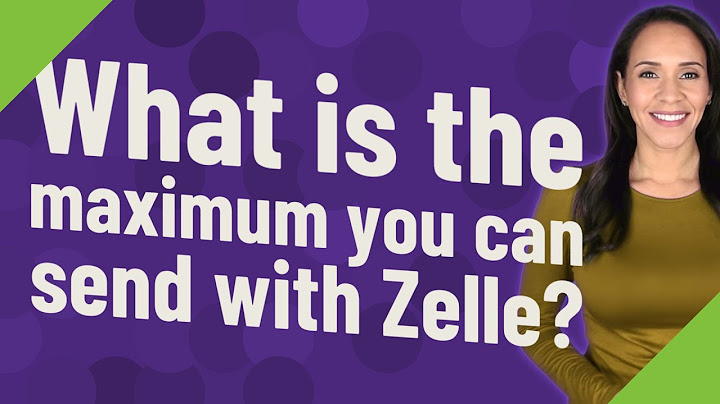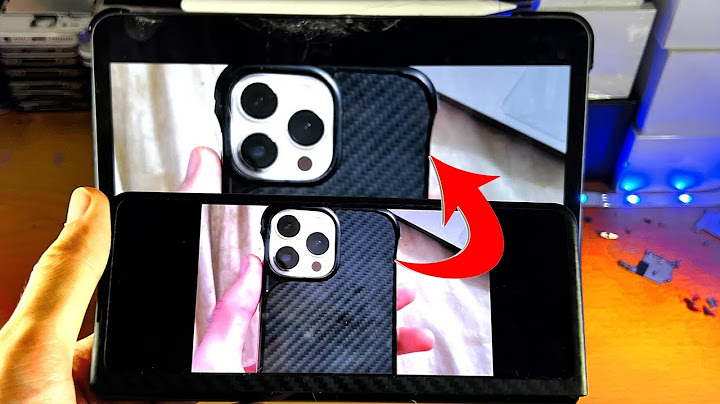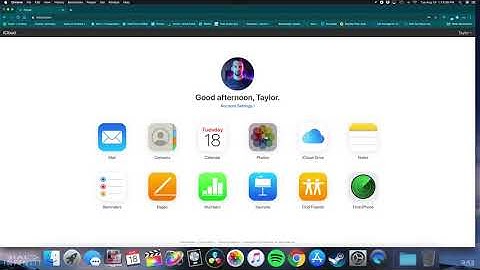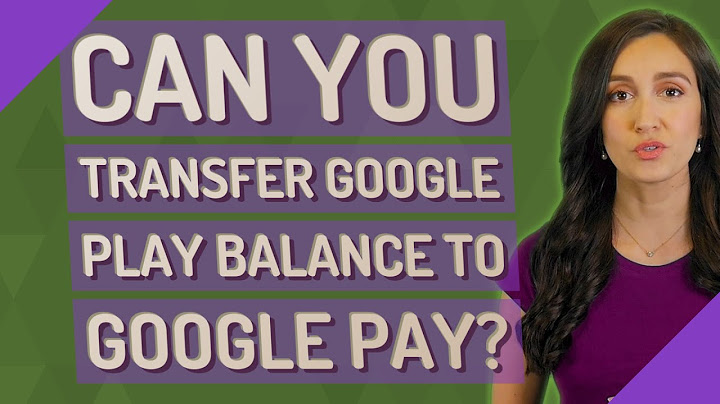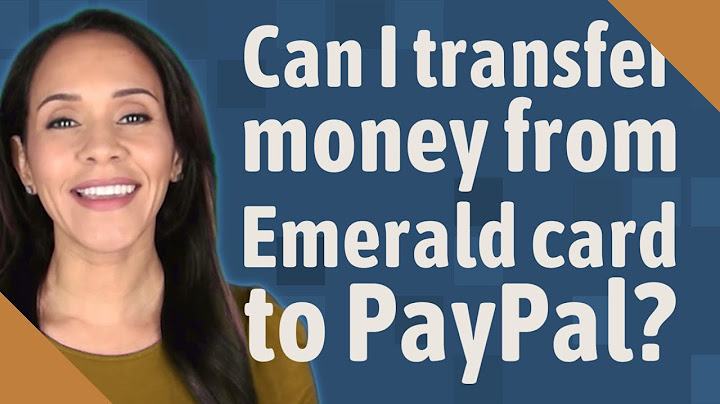Bought a new iPhone and thinking of how to transfer the photos already stored on your Android smartphone? Here’s the short and simple answer to how to send pictures from android to iPhone. It treats the best methods for transferring media files from an old device to a new one. Mainly between Android and/or iOS devices. Show Android and iPhone are distinct operating systems (OS), and as such, not very easy to transfer or synchronize files between the two. This article will treat extensively the best ways to transfer photos from your Android device to an iPhone.  So, here’s our favorite methods for sending Pictures from Android to iPhone. They’re easy, time-saving, and stress-free. It would come in handy for those transferring photos from Android to iPhone and/or any other iOS device. Method One: Google photosThis method is the simplest method for this task, but you must have an active internet connection and ensure you have the Google Photos app installed on your Android Smartphone. Due to the size of data involved, it would be worth using Wi-Fi with VPN activated to ensure the transfer’s speed and security. First, you have to enable the backup and sync feature in the Google Photos app on your Android device; activating this feature will allow the pictures on your Android device to be automatically stored on Google drive. Proceed to your iPhone, download, and install the Google Photos app from iTunes iOS store. Launch the app, activate the backup and sync feature. Your photos will start showing up on your iPhone within a few minutes. NOTE: This method requires uninterruptible active internet access as it will consume lots of data. It is advisable to consider this method only when you have access to Wi-Fi or a reliable network with a huge data allowance. Bonus Tip: In place of Google photos, you can make use of WhatsApp, Kik, or Telegram messaging app to transfer pictures from iPhone to Android easily. To do this, you’d need to use a different phone number to sign up for Whatsapp on the iPhone and another phone number for Whatsapp on Android. Then add both numbers to contact and use the messaging feature to transfer your favorite photo(s) from iPhone to android and/or from Android to iOS devices. Method Two: Using Photo Transfer AppPhoto Transfer App is an app that lets you transfer media files from one device/platform to another. With this app, one can transfer media files from PC to Android, iOS, Mac, etc. Steps to transfer photos from Android to iPhone using Photo Transfer App  First, download and install the app on both devices. On the sending device, (Android) follow these steps:
On the receiving device (iPhone)
Note: the two devices must be connected to the same wireless
(Wi-Fi) network. Method Three: Using SHAREitSHAREit is a premium file sharing app that has support for many platforms. It allows one to interchange files from one OS to another in a fast and comfortable way. Here are the steps to send pictures from android to iPhone using this method.
Method Four: Using AnyTrans SoftwareAnyTrans is a PC software from iMobile. It is a pro iOS data management/transfer software, which also works as a full data transfer tool for Android and iOS devices. AnyTrans is a perfect tool for moving data/files from Android to iPhone in just a few clicks. Check the steps below for how to send pictures from android to iPhone with AnyTrans Software. 
Method 5: Using CopyTrans PhotoCopyTrans Photo is a good app to manage and create backups for your iOS apps, photos, and videos on your PC. It can also be used to transfer files from an Android smartphone to an iOS device using a PC machine. iTunes is naturally the best method for this. But users that dislike using iTunes for files transfer can rely on CopyTrans Photo app. Here’s a short tutorial on how to use CopyTrans to transfer your pictures from an Android device to iPhone. First, download CopyTrans Photo app from https://www.copytrans.net/download, install the same on your PC, and then – proceed with these steps. Step One: Transfer pictures to PC
Step two: Copy from PC to iPhone
 Locate and select the folder with the pictures (on your PC), double-click to open the folder, then select all (CTRL+A) and paste (or drag and drop) in the new folder created on the iPhone directories.  The Other Popular MethodsThis is 2021 already; many easier methods to Send Pictures from Android to the iPhone are now in vogue. The most popular among them is Xender and copy my data. These two apps are super easy and work on any iPhone or Android device.  To use this method:
For Xender, follow the on-screen instruction to connect the two devices with Xender and select the images you’d like to copy to send them to your iOS device. For Copy My Data, Select the device you’d like to copy the pictures from and untick the other items that aren’t needed (such as contacts, call log, etc.). Proceed to copy or send the pictures from your Android to your iPhone or iPad device. Note: You can use these apps to copy pictures from Android to iPad, iPhone, iPod, and other iOS devices. These apps support most android phones and tablet devices: hence, should be looked into when seeking for tools to Send Pictures from Android to iPhone. You may also check out how to sell iPhone 13 for cash. In Conclusion:There are other ways to transfer pictures from Android to iPhone but these five methods are the simplest. Even newbies can send pictures from android to iPhone using these methods. The list has the use of Mobile Apps, PC Software, internet data, and WiFi direct to transfer pictures from an Android-powered smartphone to Apple devices. Ever tried any of the methods listed above? We would love to hear your review of them, Kindly share the same with us via the comments section below. Suggestions and Opinions are also welcomed. How do I transfer photos from Samsung to iPhone?Once both the devices are paired, you can go to the Gallery or Photos app on your Samsung and select the photos you wish to move. Step 5: Tap on the share icon and select Bluetooth/WiFi Direct from the available options. Select the paired iPhone and accept the incoming data on it to start the transfer process.
Can iPhone receive photos from Android?The iPhone can receive picture messages from any type of phone, including Android, BlackBerry and Windows Phone. Before trying to send or receive picture messages, ensure your iPhone is connected to either a cellular or Wi-Fi connection.
Can I send photos from Android to iPhone via Bluetooth?Bluetooth is an excellent option to transfer photos and videos across both Android and iPhone devices. This is because Bluetooth is available on both Android and iOS devices, making it widely useful. Furthermore, you don't have to download a third-party app to transfer pictures via Bluetooth.
|

Related Posts
Advertising
LATEST NEWS
Advertising
Populer
Advertising
About

Copyright © 2024 kemunculan Inc.